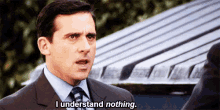Ever wondered what the guides on the library website are? Here’s a quick run-down of the 4 types of guides on the website.
1. Topic Guides
These are guides for library resources for specific subjects. For example, if you’re in a chem class and want to know what the library has to offer you, you can head to the Chemistry guide. There, you’ll find links to databases (in case your prof asks you to find articles), helpful study websites, and recommendations to other guides. Some of these guides may have book and eBook suggestions as well.
2. How-To Guides
These guides provide instruction on how to gain library and technology skills. There are guides on Blackboard, how to use Interlibrary Loan, information on copyright law, and much, much more.
3. Course Guides
These guides were created by subject librarians for specific courses. They are tailored to each class’s needs, but all will include website, book, and database recommendations. Check to see if your class is listed!
4. Archives & Special Collections Guides
These guides were created by archivists to describe historical papers in the Archives and Special Collection in the UAA/APU Consortium Library. You’ll find recommendations for collections of papers or records based on topic. If you want to use historical documents in research on the 1964 earthquake, tourism, or dog mushing (to list a few!), check out these guides first to find out what might be worth viewing in the archives’ research room.
TL;DR: Guides help you make sense of the many, many library resources available to you. If you’re feeling overwhelmed and are unsure of where to start research, check out a guide!